That crazy modder Raicuparta is at it again, this time modding LIV into Bonelab! However, since the game already has an extensive avatar system, the focus here is on giving you more freedom of perspective - using LIV's existing avatar camera solutions like third person, selfie camera, smoothed first person and more to give you unique angles you can't otherwise get from within Bonelab itself.

Note: This only works with LIV’s avatar mode. Currently Bonelab avatars can not be disabled in game (however, LIV avatars can!). Mixed reality mode would put you over your Bonelab avatar which…doesn't look very great.
Getting the LIV Bonelab mod up and running is super easy, barely an inconvenience.
1. First, make sure you download Melonloader Installer here. Once launched, under the 'automated’ tab select the directory that your BoneLAB_Steam_Windows64.exe is in, by default this should be C:\Program Files (x86)\Steam\steamapps\common\BONELAB. Then click 'install'.
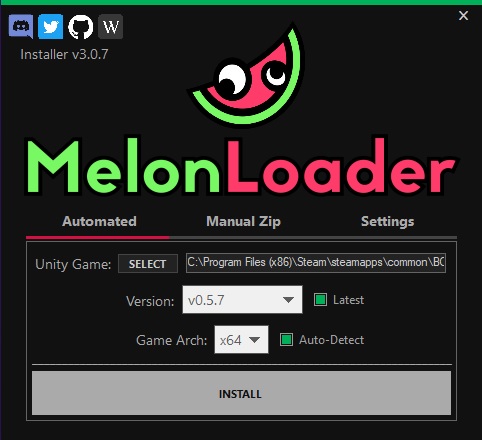
2. Next, download the LIV mod directly here.
3. Extract the contents into the BONELAB\Mods folder, which should have been created for you with MelonLoader.
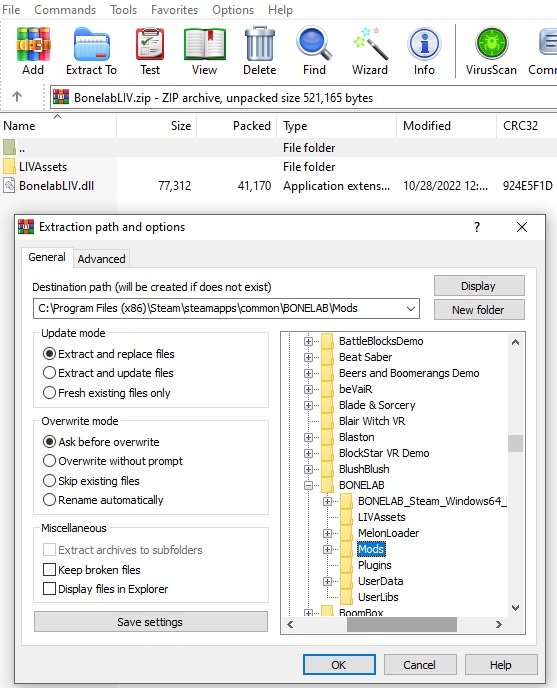
4. Run Bonelab and if the above was done correctly, you should see a MelonLoader splash screen at the start and a command prompt box will pop up allowing your mods to work.

5. Launch LIV, select 'Avatars' then the green button 'launch PCVR avatars'
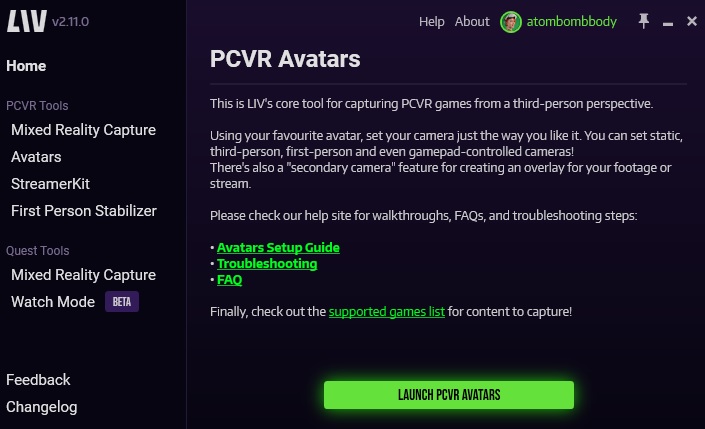
6. Click 'capture' on the left' then switch over to the 'manual' tab and select the BONELAB_Steam_Windows65.exe as the target window.

From here, Bonelab should appear in the LIV App Output, make sure you add [capture.exe]: LIV Output as a game or window capture source in your broadcasting source and record away!

Customize To Your Liking
To make adjustments to the camera angles, simply head in headset once you have Bonelab and the LIV Output running and look on the floor for a green circle. Hover over it until it fills and a LIV menu will pop up.
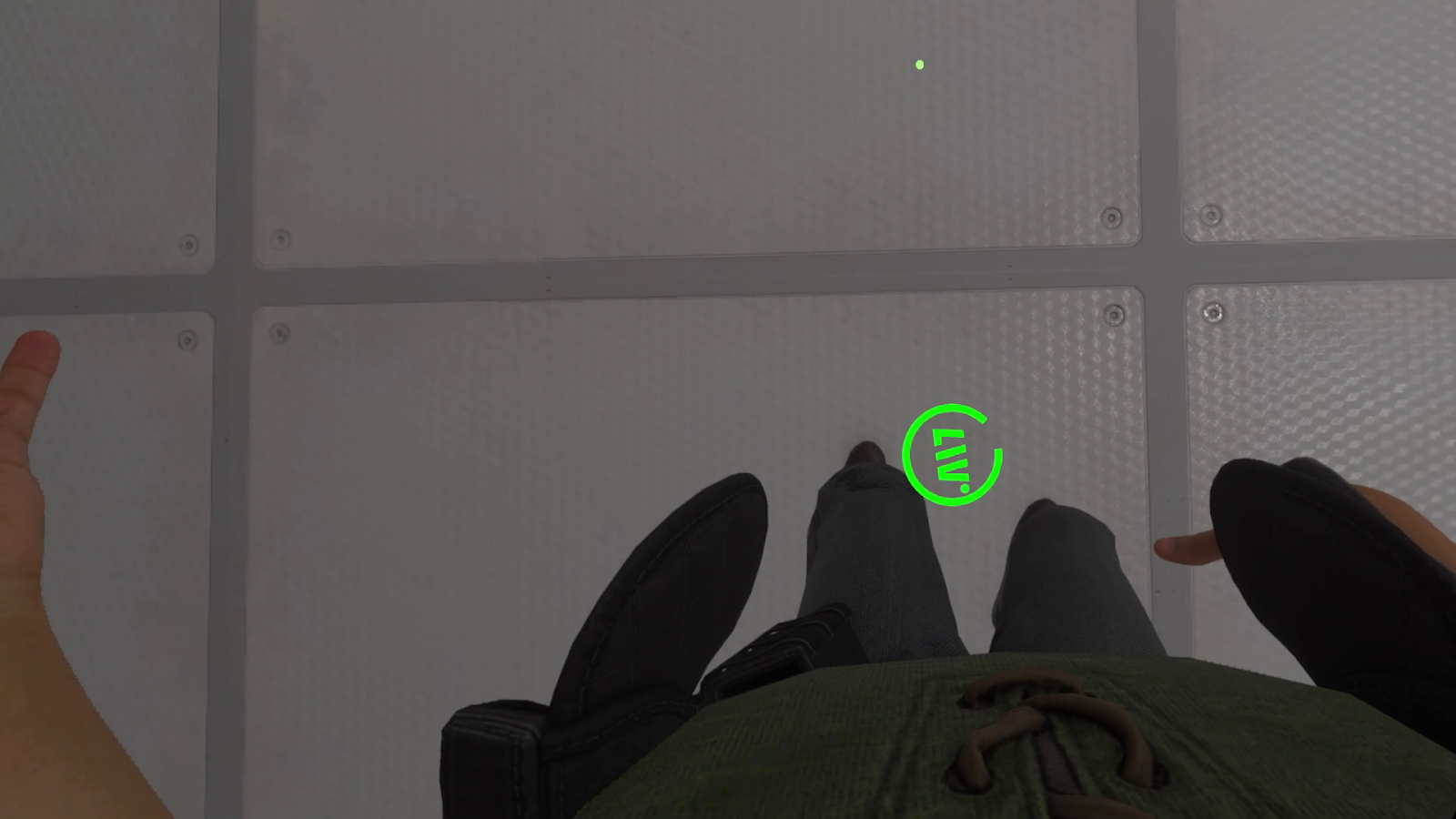
Since the Bonelab avatar cannot be hidden, you will probably want to hide your LIV avatar. To do this select the ‘avatar’ section of the in headset LIV menu. On the left you will see several checkbox options. Under ‘visibility’ deselect the avatar checkbox.

From here, feel free to utilize camera 1’s functions, experiment with selfie mode, third person, or first person depending on your creative mood. Enabling the viewfinder will help make things easier.

If you lose the camera, simply follow the green dot in your HUD. You can grab and move the cameras wherever you’d like. The smaller circle in the inner ring allows you to zoom the camera in and out by moving it clockwise or counterclockwise in a crank-like motion.
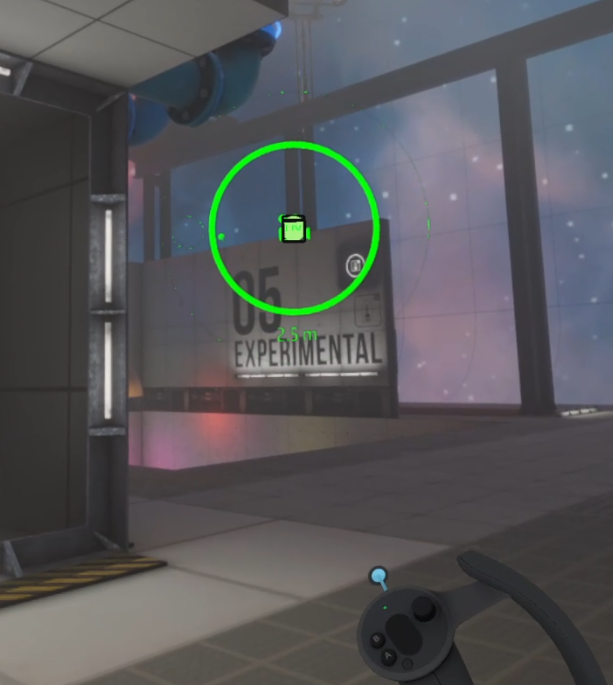
For a deeper dive on how LIV avatars and the camera system works, feel free to check out our guide here.
Other Notes and Quirks
Currently there is a quirk where if Bonelab gets unfocused (if you were to alt tab out, opening the Steam VR dashboard or LIV menu etc) the VR camera position changes place. For now, there is a debug key that toggles this behavior on and off.
- Outside VR, make sure the BONELAB window is focused (just click on the window).
- Press L on your keyboard. This will make the player body tracking stop working and basically freezes your avatar in place.
- Adjust your LIV cameras around as needed.
- Once you're done, press L again to re-enable the player body behavior.
—
Any additional information about the mod you can find on Rai's Github here.
We'd love to see any content you create using LIV's mod, use the hashtag #capturedwithLIV for a chance to be featured on our socials like Twitter or Tiktok!








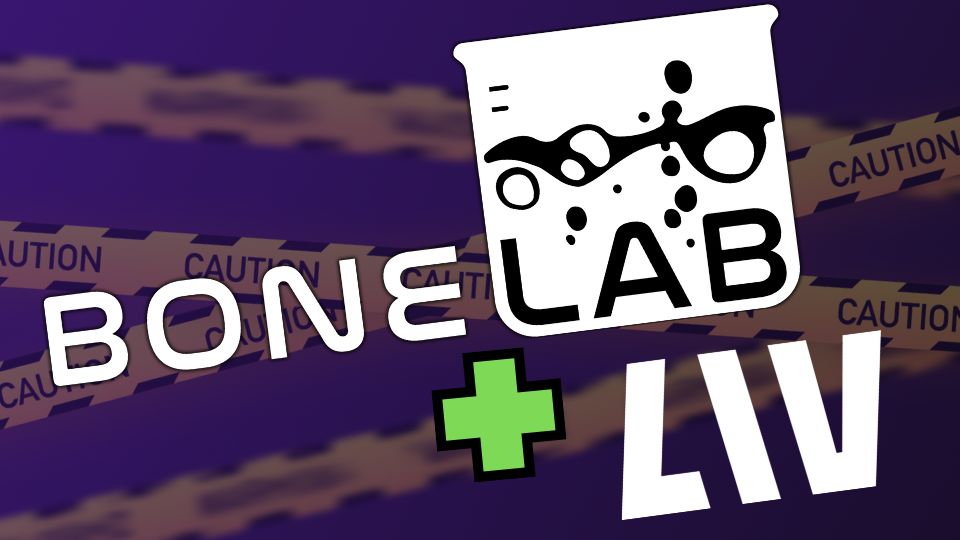

.png)
